Resources
There is a new AI tool I want to show you. You can use it to transfer your 3d models or sketches into realistic views like these. You don’t need to download or install anything; you can even use it on your phone. And one of the best part is, it is super fast and completely free to use. Let’s start.
After my this video, many people wanted to try this sketch to render workflow for their projects. But since the installation process of stable diffusion is not as straightforward as other applications, many people had problems using it. Because you need to download more than 10 GB of files for all the models, and if you don’t have a good internet connection or a computer with a nice GPU, it can be very challenging to run it locally.
Then I came across PromeAi.com.

PromeAi is a new addition to the Cutout.pro website. You probably already heard about Cutout.pro. They offer various kinds of services like, image and video background removal, object removal, and image upscale. And now, they added this new ai tool as an additional platform to their existing list of apps.
It is an AI-powered web application that offers various services like sketch to render, model view to render, erase and replace, and background diffusion. With PromeAI, we can transform our sketches into stunning creations with just a few taps, even directly on my phone.
In sketch rendering mode, the AI analyzes your sketch and creates renders in different styles, so you can select the one that matches your style.
We all love Midjourney for image generation because of the overall quality and level of creativity. But when it comes to generating realistic versions of your drawings, it is not quite possible to achieve that. Because it takes your image input and uses it as a reference material so the final image won’t be really close to your original design. I can’t say it’s impossible, but it’s really not a straightforward process. That’s why I wanted to share a super easy-to-use alternative for you.
I have tested it out with 5 different categories and image styles like exterior and interior sketches, product drawings, cartoon sketches, and lastly with an image of a building facade.


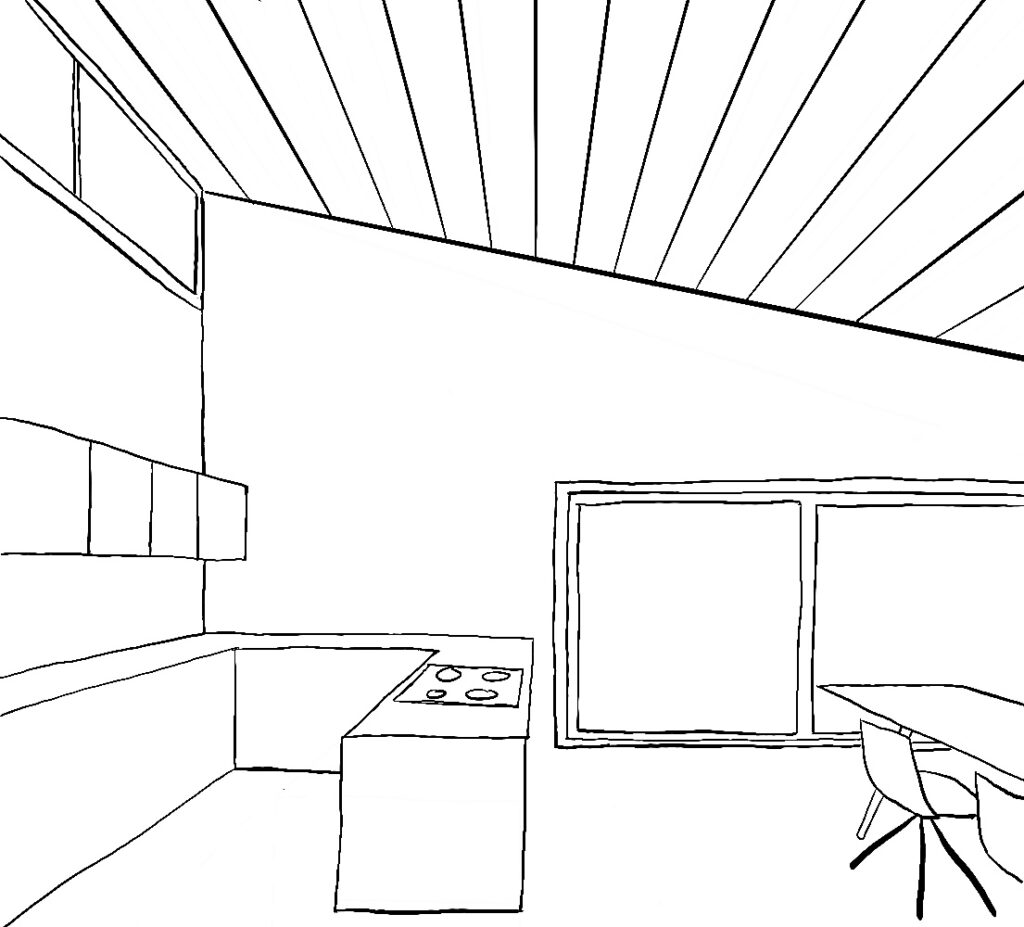



When you first open, we have 3 main available features to select, and they have 2 more upcoming ones, like the outpainting version. But I think most of you will probably be interested more in the Sketch Rendering mode.
There are lots of ready-to-use templates according to the material you want to use as a reference. For example, interior, and exterior sketches, more conceptual drawings, product design sketches, anime character drawings, or directly into photos.
I’ll first try it with this building sketch. I simply upload my sketch to this box, and once it’s uploaded, I have multiple different preset options I can choose from, like, Realistic, Precise, Animation, concept, and Fantasy. If you want one of these styles, you can choose or just leave it at none.
And in this box, I can write my prompt to describe my image. But like Stable Diffusion, we don’t need to any many enhancer keywords to specify what we are trying to do, like “realistic view, high-quality image, or photo,” because we can already specify them with the ready presets.
For the first try, I will not type anything and just hit generate. And it is pretty nice to see how your sketch would look in real life with realistic materials. And first results are pretty close to my sketch.
Interior Kitchen Sketch
After the exterior sketch, I want to test it out with an interior sketch. So I will change the scenario to “Interior, Sketch” and upload my sketch.
For the prompt, I will simply describe the overall material I want to use in the space.
I actually wanted to add the window on the top part of the wall, but because I said skylight window, it added to these parts, which looks pretty interesting, I think. And the light coming from the windows looks pretty real and adds a really nice touch with this soft light and shadow effects.

So I liked this one, but I want to edit the roof part to have a solid surface without these tiny openings.
I can use Erase & Replace feature for this one.
The workflow is pretty easy; once you like one of the versions you generated, from the 3dots icon, you can choose three different options to continue with your creation. I can either choose to erase and replace to change some parts I don’t like, or I can use it to add some extra elements on top of the design.
If I liked it overall the volumes and style but want to generate alternatives, I can send this image back to sketch rendering.
Or lastly, I can use Background Diffusion to change the background for my object, which you can use for product photography.
For this one, I will click to erase and replace, and my image will be directly sent to painting mode. We have the controls here, and after I change the brush size, I will paint this area, type “timber roof,” and hit generate.
And for the erase and replace and background diffusion option, it generates three different options at once, which I think is really nice to see different options quickly. You can freely download the first option for each generation with 512 to 512 pixels. And with the premium membership, you can, of course, download all of the options 1024 by 1024, or even with the “HD Repaint” option, you can upscale it to 2048 to 2048.
This version is quite nice, with solid timber planks.


To generate images and transform your sketches, drawings, or images into something new or realistic, you don’t even have to create an account; you can generate an unlimited number of images. And to download the images you generated, you should create a free account.
They also offer premium memberships; you can check their subscription options for higher resolution and quality image generation.
I wanted to test out another interior living room view with the “interior realistic sketch” scenario. And this is the first generation I got without any additional prompts.
Interior Living Room Sketch
Then I generated with morning sunlight, which added beautiful sun rays filling the room, and it looks pretty cool overall without the cactus 😀
And I have experimented with many different styles and various descriptions. Here you can see all of them with the style I used.






Furniture Sketch
After the architectural sketches and interior design alternatives, I want to use the “Product Furniture” option to create design alternatives over this sketch. I will use this volumetric conceptual sketch and try to apply different kinds of materials to it to see which one would be a better fit for this design.
I tested it out with different materials such as glass, timber, and steel. You can see the first alternatives I got here. And it mostly did a pretty good job of keeping the overall volume and shape the same as my sketch. In some of the options, It created some alternative design options for the back part of the chair.
And I generated a last option with orange plastic, which turned out to be really good.
Here are some of the options I liked the most.










I think they focused more on architecture, interior, and product design for the scenarios, but it is also possible to find options for character design and manga characters. Even if you don’t see the options you are looking for, I got pretty nice results with the general option.
Character Sketch

For example, for this cute monster sketch. I wanted to transform it into a cute Disney animation character. You can see the different generations I created for this monster with different styles, and I think the fantasy option was the best one for this type of drawing. At least that’s the one I liked to most; you can try different styles to find something close to the image in your mind.
For some of the options, I quickly fixed some parts I didn’t like with the erase and replace option, and here are the final versions.











On Mobile
Actually, I was planning to end the video with the monster sketch, but then I wanted to test out how it works directly with photos.
Since It’s very easy to use as a web application, I thought I could also test it directly on my phone too.

So I took a picture of this empty store and wanted to see how it would look as a flower shop.
I quickly generated a couple of options and chose one I liked the most. Then I sent that one to inpainting mode and regenerated this part.
And here are some of the images. You can see how easy it is to use even on your mobile phone. You can use this to generate quick ideas for your project. Of course, it’s not only for building facades; you can use it for basically anything, like portrait images or selfies, product photos, or interior room images.





What do you think about this app? I think it’s a nice option for people who just want to create alternatives for their design or visualize their product sketches in real life with real materials.
PromeAI kindly sponsored this video, and they will provide 10 free credits to 5 people from comments of this video for Cutout.pro, so if you are interested, let me know what you think about it in the comments down below. But honestly, I think that it’s a useful platform for quick generations of your designs and drawings, so completely worth giving it a try.
See you in the next video.
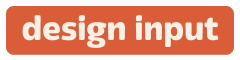




 Just occasional emails with great value!)
Just occasional emails with great value!)